Bugslayer: 10 days into EA14
My first 10 days into EA14 have passed by and I am discovering some issues ranging from nuisances to real distractors … So here is my list of bugs and […]
 d-fens GmbH
d-fens GmbH
Audit and Consulting of Information Systems and Business Processes
My first 10 days into EA14 have passed by and I am discovering some issues ranging from nuisances to real distractors … So here is my list of bugs and […]
My first 10 days into EA14 have passed by and I am discovering some issues ranging from nuisances to real distractors … So here is my list of bugs and SO questions. I will update the list as I receive updates from Sparx or other sources.
A good hint from Geert Bellekens on how to roll your own validations: EAValidator
Official answer from Sparx: A fix for this is scheduled in the next build of EA 14 (1421)
Note: contradicting with Sparx support the update 1421 does not solve the error
“Override Attribute Initializers” behaviour in EA14.0 changed over “Set Run State” in EA12.5
This is a breaking change from EA12.5 leaving all my Deployment Specification Instances unusable in EA14. See the question for more details.
Official answer from Sparx: To follow this up, this has been confirmed as an issue and lodged for correction. At this stage we do not know of any work-arounds.
Deployment Diagram Connector Toolbox Icons: Nesting Connector is missing
According to https://www.sparxsystems.com/enterprise_architect_user_guide/14.0/model_domains/deploymentdiagram.html the “Deployment Diagram Connector Toolbox Icons” should include a “Nesting Connector”. However, when opening a “Deployment Diagramme” the “Nesting Connector” is missing.
Steps to Reproduce:
1. Create a package with an arbitrary name.
2. Within the package create in the previous step, create a “Deployment Diagramme” with an arbitrary name.
3. Open the “Deployment Diagramme” created in the previous step.
4. Open the Toolbox Icons with “Alt+5”.
5. Go to the “Deployment Relationships” section.
6. You will find the following connectors: Associate, Communication Path, Association Class, Generalize, Realize, Deployment, Manifest
7. The “Nesting Connector” is missing.
Public Attribute Icons of Components in Project Browser are displayed as Black Squares
This happens when you have a high resolution display like my Microsoft Surface Book 2 with a custom DPI scaling of 200%.
Official answer from Sparx: This happens when the DPI scaling is not 100%
EA Version 14.0 Build 1421 does not allow to use Deployment Connector from Artifact to Execution Environment
After today’s upgrade from EA 14.0 1420 to 1421 I am no longer able to use the Deployment Connector when trying to deploy an artifact to an execution environment (or any other node type).
The error is: “The requested connection is not UML compliant.”
However, the requested connectio actually is valid UML, according to UML v2.51 section 19.2.
This differs from the behaviour in v1420, where it was possible to connect an Artifact and an Execution Environment with a Deployment Connector.
Steps to Reproduce:
1. Create a Deployment Diagramme with an arbitrary name.
2. Open the Deployment Diagramme created in the previous step
3. Create am element of type Execution Environment with an arbitrary name and place it on the open diagramme.
4. Create an Artifact with an arbitrary name and place it on the open diagramme.
5. Use the Toolbox and try to create a Deployment connector connecting from the Artifact to the execution environment.
6. You get a pop up letting you choose from a list of possible connectors: Communication Path, Abstraction, Dependency, Information Flow, Realization, Usage, Trace. The connector “Deployment” is not on the list.
7. If you cancel the popup from the previous step without choosing a connector type the following error message dialogue box is displayed: “The requested connection is not UML compliant.”
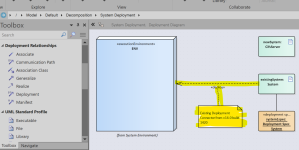


Official answer from Sparx: We have confirmed that this is an issue and we will fix in a future release of EA
Official recommended workaround: Ribbon | Start | View | Preferences | Links | General | Strict Connector Syntax | uncheck | Close
Compartment Visibility – Attributes not shown
According documentation, attributes from a realized interface can be made visible on the class that realizes the interface by showing inherited attributes. However this does not work. The inherited attributes from the interface don’t show up.
Steps to Reproduce:
1. Create a new class diagram
2. Add an Interface to the class diagram
3. Add an attribute to the interface (type: int; scope: public)
4. Add a class to the class diagram
5. Connect class with interface using Realize relationship (source: class, target: interface)
6. Show inherited attributes on class by right clicking on the class > Compartment Visibility... > check Inherited Attributes under Show Element Compartments
Official answer from Sparx: We have confirmed that this is an issue and it should be fixed in a future release of EA
Deployment on Execution Environment Instance not valid according to Package Validation
However package validation emits an error stating that this type of deployment is not valid.
MVR050002 – error (<anonymous> (Deployment)): Deployment is not legal for Artifact Instance: Component Instance –> Instance Execution Environment: Execution Environment
MVR050002 – error (<anonymous> (Deployment)): Deployment is not legal for Artifact: Component –> Instance Execution Environment: Execution Environment

1 Comment »